Jun 22, 2019 Remove Icloud Hardware iPad mini wificambio serial numbers. You can now bypass/remove/unlock iCloud activation lock through a virtual DNS. Remove activation lock ipad a1432 jobs I want to Hire I want to, bypass activation lock. Resistor r1506 and revert it to a wifi only model and update it with the wifi firmware? Contact details- adrianmarinabay@gmail.comThis video is of iCloud Activation lock removal on apple ipad mini. Works on iPhone X, iPhone XS, iPhone XS Max, iP.
- A1432 On The Ipad Mini Wifi Firmware With Icloud Activation Unlock Tool
- A1432 On The Ipad Mini Wifi Firmware With Icloud Activation Unlock Service
- A1432 On The Ipad Mini Wifi Firmware With Icloud Activation Unlock Software Download
- A1432 On The Ipad Mini Wifi Firmware With Icloud Activation Unlocked
Today, I will show you how to use checkra1n jailbreak to bypass iCloud on any device from iPhone 5s to iPhone X. The idea is to do SSH via USB, as checkra1n uses SSH ramdisk, and delete /rename or patch the Setup.app running iCloud activation screen on your device.
This method is different from the Custom Firmware restore iCloud bypass method but the idea is the same => patch or invalidate setup.app to bypass activation screen.
With chaning the DNS (Domain Name Servers) of your device, the iCloud activation lock can be removed easily. How to remove iCloud Activation using with method: Restart you iPhone , then select the Country and Language. Go to Wi-Fi settings , tap on 'i' symbol next to Wi-Fi network you used to connect. Press on the DNS and clear out the number. The battery life of this iPad mini model is reportedly 10 hours 'surfing the web on Wi-Fi, watching video, or listening to music.' Please note that this Wi-Fi Only model (A1432) does not support 4G LTE connectivity or A-GPS. Originally, Apple offered this model with either a black front and a 'slate' back or a white front and a silver back, but.
Unfortunately, deleting Setup.app will force your device to get the baseband activation status to UNACTIVATED so the following services won’t work on your device:
- No SIM signal (no service issue)
- No iMessage
- No Facetime
- Not able to add new iCloud account
- Not able to use with iTunes (it will show device activation screen in iTunes)
Even if you patch setup.app config to show the completed setup process like:
The device will still be unactivated as the lockdownd (the iOS daemon running the activation process) won’t be able to find a valid activation ticket on your device. Also, the device needs to receive a valid wildcard wicket to properly activate the baseband.
iCloud Bypass Guide [MacOS Only]
You need MacOS for this guide as Checkra1n jailbreak is compatible with mac system only at this time. This guide is just for training purposes, use it at your own risk. I am using Mac OS 10.14.6 for this guide.
Supported Devices:
- A5 – iPad 2, iPhone 4S, iPad Mini (1st generation)
- A5X – iPad (3rd generation)
- A6 – iPhone 5, iPhone 5C
- A6X – iPad (4th generation)
- A7 – iPhone 5S, iPad Air, iPad Mini 2, iPad Mini 3
- A8 – Phone 6, iPhone 6 Plus, iPad mini 4
- A8X – iPad Air 2 (not supported)
- A9 – iPhone 6S, iPhone 6S Plus, iPhone SE, iPad (2017) 5th Generation (not supported)
- A9X – iPad Pro (12.9 in.) 1st generation (not supported), iPad Pro (9.7 in.)
- A10 – iPhone 7 and iPhone 7 Plus, iPad (2018, 6th generation), iPad (2019, 7th generation)
- A10X – iPad Pro 10.5″ (2017), iPad Pro 12.9″ 2nd Gen (2017)
- A11 – iPhone 8, iPhone 8 Plus, and iPhone X
Step 1: Download Checkra1n tethered jailbreak. Then install brew and usbmuxd (open terminal app on mac and type)
then type
A1432 On The Ipad Mini Wifi Firmware With Icloud Activation Unlock Tool
If you have fresh Mac OS, the building process installation can take a while.
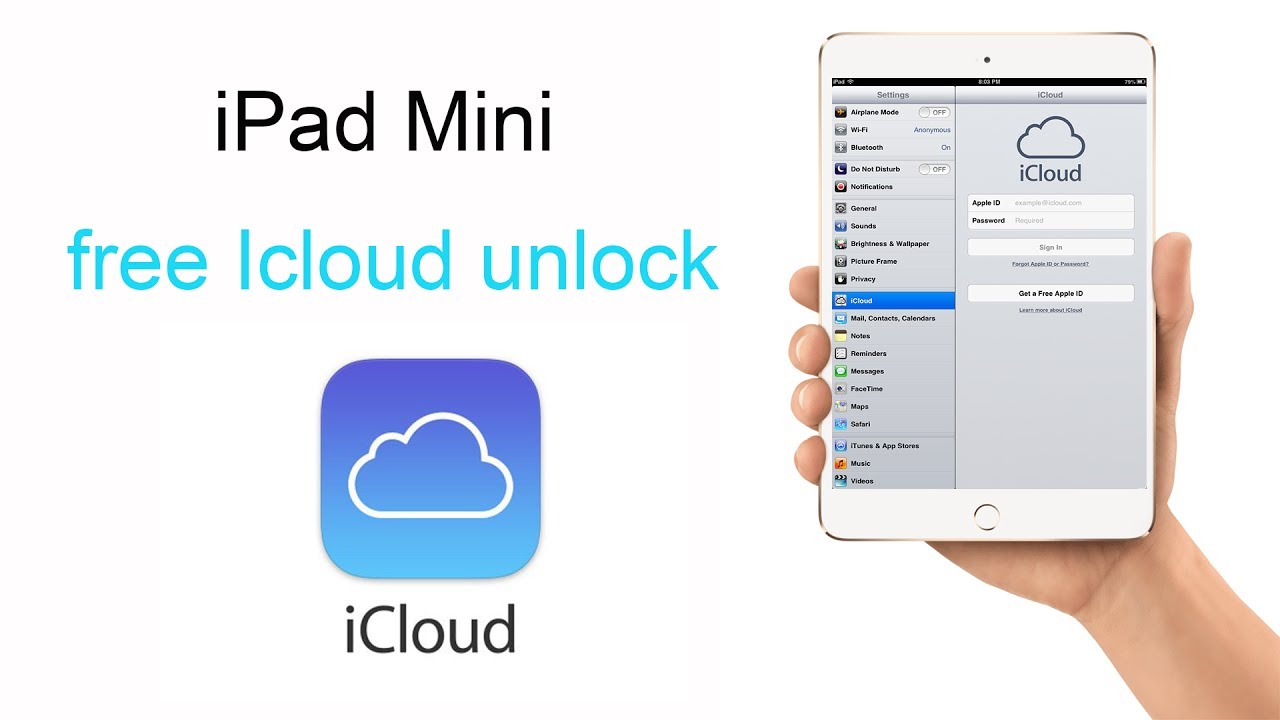 So be patient and don’t interrupt the process.
So be patient and don’t interrupt the process.Step 2: Boot device into DFU mode (black screen)
Step 3: Run Checkra1n and jailbreak your device. Device should boot to normal mode after jailbreak is done.
Step 4: Run iproxy service which is a part of usbmuxd and make a tunnel from your MacBook port 2222 to the jailbroken device port 44 (you can try 22 port as well). Also, you can use many other tools to make SSH work via USB connection.
DON’T CLOSE the iproxy terminal window. Otherwise, it will terminate the TCP connection.
Step 5: Open new terminal tab (Command + T) and SSH into your device.

ssh [email protected] -p 2222
Password: alpine
Step 6: Mount the device file system as read-write so we can delete or patch the Setup.app
Step 7: Rename Setup.app to any other filename like Setup.bak
You can also completely delete the Setup.app using this command
Step 8: Clear Setup.app activation screen cache (otherwise, it will be shown on device screen). This process can take a while and device will respring.
Step 9: Terminate all system processes related to Springboard
iCloud Activation screen bypass is done.
Don’t forget to support checkra1n developers as they put so much efforts to bring us jailbreak and iCloud freedom.
Phoenix is a semi-untethered Jailbreak for iOS 9.3.5, iOS 9.3.6 for compatibility with iPhone 5, iPhone 5C, iPhone 4S. Download Windows, Mac and Online Phoenix jailbreak tools from the following links.
Otherwise, if you have any compatible for latest iOS versions and use the latest Jailbreak tools. Get information from the following pages.
iOS 15 Jailbreak (beta)
iOS 14.7 Jailbreak (beta)
Phoenix Online Jailbreak
Online method is the easiest method to download Phoenix jailbreak. It does not require a computer. You can install no pc ( PC free ) Phoenix Online IPA from the following button.
Step guide for Phoenix Online method
Step 01 – Tap the above button to install Phoenix Online IPA. Make sure to visit this page from Safari Browser.
Step 02 – Trust the installed Phoenix app with Go to Settings > General > Profile > Trust ehe Phoenix app.
Step 03 – Run the Phoenix JB app from your homescreen.
Step 04 – Tap on the “Prepare For Jailbreak”–> “Accept” → “Proceed With jailbreak”—->
“Begin Installation” to start the Jailbreak process.
Step 05 – Finally, the Cydia icon will be available on your homescreen.
Phoenix Compatibility : iOS 9.3.5 or iOS 9.3.6 running iPhone 4s, iPhone 5, iPhone 5c, iPod touch 5G, iPad mini, iPad 2, iPad 3rd gen, iPad 4th gen.
How to jailbreak with Phoenix (Windows/Mac/Linux)
Step 01 – Download the Phoenix IPA and the Cydia impactor tool using the following buttons. Download the Cydia Impactor tool according to your Computer OS.
Note – Cydia impactor works with paid Apple Developer accounts only.
Step 02 – Connect your device to the Windows / Mac / Linux computer.
Step 03 – Open Cydia Impactor tool.
Step 04 – Drag and drop the Phoenix IPA file onto Cydia Impactor.
Step 05 – Enter your Apple ID and password sent to Apple to sign the IPA file. Then Cydia Impactor started installing the jailbreak app.
Step 06 – Now Phoenix Jailbreak app installed to your device.
Step 07 – Now verify the Phoenix Jailbreak app you have to trust the profile.
Go to Settings — > General — > Device Management — > Phoenix Jailbreak — > Verify — > Trust.
Step 08 – Now go back to the Home screen and open the Phoenix app.
Step 09 – Click on the “Prepare For Jailbreak” button to start the jailbreak.
Step 10 – Click on “Accept” and Dismiss the “Free Mixtape Available” popup message to avoid installing unwanted apps.
Step 11 – Click on “Proceed With jailbreak”—-> “Begin Installation”—->Use provided Offsets.
Step 12 – Now the jailbreak process begins and this process takes some time. “Storage Almost Full” message might pop up when installing Cydia. Click on “Done.”
Step 13 – Once jailbreak completes your device will reboot. Finally, the Cydia icon should appear on your homescreen.
Note : If Cydia is not there, repeat the above Jailbreak process until it works.
Phoenix jailbreak alternative for iOS 14.4 – iOS 14.7
Zeon – Zeon is the best Phoenix Jailbreak alternative. It is perfectly compatible for iOS 14.4 to iOS 14.7 users to install jailbreak apps, tweaks, themes and many more customization apps. Zeon Jailbreak repo extractor is the popular feature of Zeon. It uses an easy repo extraction online method to install jailbreak apps. So, we can recommend Zeon jailbreak repo extractor as the best Phoenix jailbreak alternative for iOS 14.4 – iOS 14.7 devices.
Zylon – Zylon is a third party app store with many more iOS 14.4 to iOS 14.7 jailbreak features. Because it is not compatible with Phoenix Jailbreak for iOS 14.4 to iOS 14.7 users, Zylon can be recommended as Phoenix jailbreak alternative. Download and install jailbreak apps online through Zylon.
Hexxa Plus – We can consider Hexxa Plus jailbreak repo extractor as a Phoenix Jailbreak alternative. All the iOS 14.4 to iOS 14.7 users can install many jailbreak related apps and tweaks online from Hexxa Plus repo extractor.
zJailbreak – zJailbreak is another popular alternative for Phoenix. It is compatible with all 32-bit & 64-bit devices. It consists of many Jailbreak tweaks, Apps Themes and many more. Download from the above button.
Phoenix jailbreak offsets
You need to manually specify offsets for iOS 9.3.5 & iOS 9.3.6. Phoenix v3.0 update fixes custom offsets to avoid facing issues.
Change Log
22/03/2021 – v6 update added following changes.
- Revamped bootstrap installation to use libarchive instead of GNU tar.
- Inlined /bin/launchctl into the Phoenix binary to prevent code signing issues from sideloading.
23/07/2019 – v5 update Ships with offsets for 9.3.6 now.
07 /10/2017 – v4 update fixes the following.
Adds the option to force a complete reinstall by holding down on “Kickstart Jailbreak”
Fixes two crashes when contacting phoenixpwn.com for offsets if there is an SSL error or a status code of 200 is returned, but the response body is empty.
08/08/2017 – v3 update fixes custom offsets
07/08/2017 – v2 update release to fix following issues.
Removes problematic binaries that resulted in multiple scripts breaking.
LaunchDaemons not starting after re-jailbreaking.
Mixtape Player where lyrics did not display correctly using Dark Mode.
Mixtape Player where seeking would result in graphical glitches.
“Better Not Lack” (track 12) now appears correctly in Mixtape Player.
Temporarily disable Dark Mode in Mixtape Player by firmly pressing the app icon and choosing “Mixtape Player”.
07/08/2017 – v1 Initial release
Developers
Exploit by s1guza and tihmstar.
Other Contributors – mbazaliy, qwertyoruiop, jk9357, REALKJCMEMBER
Common Phoenix errors
- Error – http-win.cpp:159
“Peer certificate cannot be authenticated with given CA certificates SSL certificate problem: self signed certificate in certificate chain”
How to fix – Go to Impactor > Xcode > Revoke Certificates or impactor > Xcode > Delete App ID. Then try installing Phoenix3.ipa
- Error – File: installer.cpp; line: 71; what_assert’
How to fix – There are 3 options to fix this. Cydia impactor works with paid certificate only. Get Paid Apple developer account. If not, use Xcode + iOS App Signer utility to sideload the jailbreak IPA. Otherwise use AltStore to sideload the jailbreak app.
- Error – SSL ERROR 133
“http-sox.cpp:133 An SSL error has occurred and a secure connection to the server can not be made”
How to fix – Force close Cydia Impactor, Launch iTunes and sync your device, Quit iTunes and re-open Cydia Impactor.
A1432 On The Ipad Mini Wifi Firmware With Icloud Activation Unlock Service
- HTTP-WIN.CPP:158
“Peer certificate cannot be authenticated with given CA certificates. SSL certificate problem: self signed certificate in certificate chain”
How to fix – uninstall your current Impactor version and o download the latest update of Cydia Impactor.
- Error – Asking for offsets when trying to re-jailbreak
How to Fix – offsets are broken in v1 and v2 update. Remove the old versions. Get V3 Phoenix update.
- Error – provision.cpp:173 error
A1432 On The Ipad Mini Wifi Firmware With Icloud Activation Unlock Software Download
“Please sign in with an app-sepcific passwords. You can create one at applieid.apple.com.”
A1432 On The Ipad Mini Wifi Firmware With Icloud Activation Unlocked
How to fix – just create a new Apple ID and password and try again. If not solve, try disabling two-factor authentication and make an attempt using your existing Apple ID password.